Pop!_OS - Nemo File Manager
in Kbase on Pop!_os, Linux, Sysops
Switching the default file manager on Pop!_OS 22.04 to Nemo.
Purpose
The following post documents the process to switch from the default GNOME Files (Nautilus) application to Nemo on Pop!_OS 22.04.
Assumptions
A number of assumptions have been made when compiling the below procedure. They include:
- Basic familiarity with Linux and the terminal.
- The user account to perform this procedure has sudo privileges.
- While the procedure may work on other versions or Debian derivatives, it has only been tested with Pop!_OS 22.04.
- Nemo should open for all file management activities, including from within other applications.
- Nemo has not yet been installed.
Procedure
Steps required to switch to Nemo on a fresh Pop!_OS installation are:
Open a terminal (Super + T).
- Update the package manager:
apt update - Install Nemo:
sudo apt install nemo - Set Nemo as the default application to handle directories:
xdg-mime default nemo.desktop inode/directory application/x-gnome-saved-searchThis can be verified by running:
xdg-mime query default inode/directoryA successful update will show
nemo.desktop - Update dbus to use Nemo as the default file manager:
mkdir -p ~/.local/share/dbus-1/services ln -s /usr/share/dbus-1/services/nemo.FileManager1.service ~/.local/share/dbus-1/services/ - Log out/in or restart for the changes to take effect.
Conclusion
After following the procedure above, Nemo should be the default file manager for all folder activities in Pop!_OS 22.04.